Getting Started with Podman

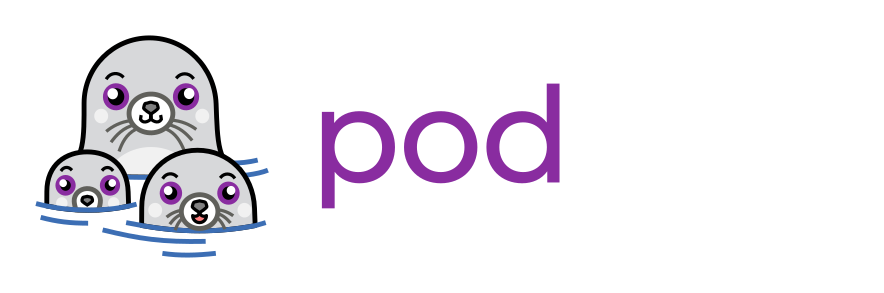
Getting Started with Podman
Podman is a utility provided as part of the libpod library. It can be used to create and maintain containers. The following tutorial will teach you how to set up Podman and perform some basic commands.
Podman Documentation
The documentation for Podman is located here.
Installing Podman
For installing or building Podman, please see the installation instructions.
Familiarizing yourself with Podman
The code samples are intended to be run as a non-root user, and use
sudo where root escalation is required.
Getting help
To get some help and find out how Podman is working, you can use the help:
podman --help
podman <subcommand> --help
For more details, you can review the manpages:
man podman
man podman-<subcommand>
Please also reference the Podman Troubleshooting Guide to find known issues and tips on how to solve common configuration mistakes.
Searching, pulling & listing images
Podman can search for images on remote registries with some simple keywords.
podman search <search_term>
You can also enhance your search with filters:
podman search httpd --filter=is-official
Downloading (Pulling) an image is easy, too.
podman pull docker.io/library/httpd
After pulling some images, you can list all images, present on your machine.
podman images
Note: Podman searches in different registries. Therefore it is recommend to use the full image name (docker.io/library/httpd instead of httpd) to ensure, that you are using the correct image.
Running a container
This sample container will run a very basic httpd server that serves only its index page.
podman run -d -p 8080:80/tcp docker.io/library/httpd
Note: Because the container is being run in detached mode, represented by
the -d in the podman run command, Podman will print the container ID after
it has executed the command.
Note: We use port forwarding to be able to access the HTTP server. For successful running at least slirp4netns v0.3.0 is needed.
Listing running containers
The podman ps command is used to list created and running containers.
podman ps
Note: If you add -a to the podman ps command, Podman will show all
containers (created, exited, running, etc.).
Testing the httpd container
As you are able to see, the container does not have an IP Address assigned. The container is reachable via it's published port on your local machine.
curl http://localhost:8080
From another machine, you need to use the IP Address of the host, running the container.
curl http://<IP_Address>:8080
Note: Instead of using curl, you can also point a browser to
http://localhost:8080.
Inspecting a running container
You can "inspect" a running container for metadata and details about itself.
podman inspect will provide lots of useful information like environment
variables, network settings or allocated resources.
Since, the container is running in rootless mode, no IP Address is assigned to the container.
podman inspect -l | grep IPAddress
"IPAddress": "",
Note: The -l is a convenience argument for latest container. You can
also use the container's ID or name instead of -l or the long argument
--latest.
Note: If you are running remote Podman client, including Mac and Windows
(excluding WSL2) machines, -l option is not available.
Viewing the container's logs
You can view the container's logs with Podman as well:
podman logs -l
127.0.0.1 - - [04/May/2020:08:33:48 +0000] "GET / HTTP/1.1" 200 45
127.0.0.1 - - [04/May/2020:08:33:50 +0000] "GET / HTTP/1.1" 200 45
127.0.0.1 - - [04/May/2020:08:33:51 +0000] "GET / HTTP/1.1" 200 45
127.0.0.1 - - [04/May/2020:08:33:51 +0000] "GET / HTTP/1.1" 200 45
127.0.0.1 - - [04/May/2020:08:33:52 +0000] "GET / HTTP/1.1" 200 45
127.0.0.1 - - [04/May/2020:08:33:52 +0000] "GET / HTTP/1.1" 200 45
Viewing the container's pids
You can observe the httpd pid in the container with podman top.
podman top -l
USER PID PPID %CPU ELAPSED TTY TIME COMMAND
root 1 0 0.000 22m13.33281018s pts/0 0s httpd -DFOREGROUND
daemon 3 1 0.000 22m13.333132179s pts/0 0s httpd -DFOREGROUND
daemon 4 1 0.000 22m13.333276305s pts/0 0s httpd -DFOREGROUND
daemon 5 1 0.000 22m13.333818476s pts/0 0s httpd -DFOREGROUND
Stopping the container
You may stop the container:
podman stop -l
You can check the status of one or more containers using the podman ps
command. In this case, you should use the -a argument to list all containers.
podman ps -a
Removing the container
Finally, you can remove the container:
podman rm -l
You can verify the deletion of the container by running podman ps -a.
Network
For a more detailed guide about Networking and DNS in containers, please see the network guide.
Checkpoint, Migration and Restoring containers
Checkpointing a container stops the container while writing the state of all processes in the container to disk. With this, a container can later be migrated and restored, running at exactly the same point in time as the checkpoint. For more details, see the checkpoint instructions.
Integration Tests
For more information on how to setup and run the integration tests in your environment, checkout the Integration Tests README.md.
Podman Python Documentation
The documentation for the Podman Python SDK is located here.
More information
For more information on Podman and its subcommands, checkout the asciiart demos on the README.md page.